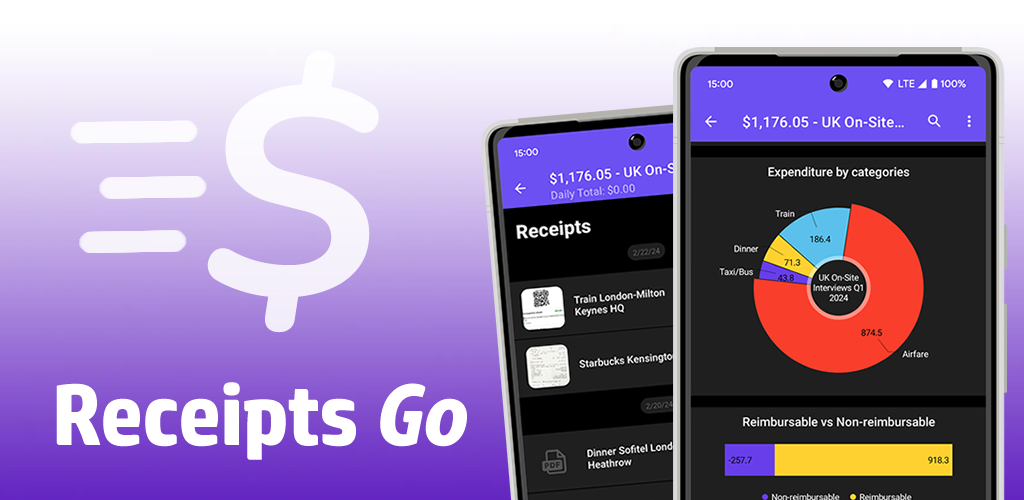
Reports
Adding a report
Once you’ve installed the app, tap on the Receipts Go icon to launch it. If this is your first time launch the app, you’ll be treated to a blank background screen with no report line items. To create your first report, tap on the “+” (plus symbol) button, which is located in the bottom right corner of the app. This will pop open a dialog with some of the following options:
- Name. The name of the report. All report names must be unique, so pick one like: “April 2024”, “Consulting Project – Week 1”, etc. Please note that you cannot use the following characters in the report name: |, \, ?, *, <, “, :, >, +, [, ], /, or ‘
- Start Date. The date upon which this report beings.
- End Date. The date upon which this report commences. If your reports all occur over a standard interval (e.g. 3 days, 1 month, etc.), you can modify your settings to automatically set this value based on the end date.
- Default Currency. This field determines which currency will be used by your receipt entries by default for this report. You can set the overall default currency in the App Settings
- Comment. An optional field, which can be displayed under the report title on PDF reports
Managing Your Reports
After you click the “Create” button, a report line item will permanently appear on the home screen. Any time you tap on this report line item, a new screen will be opened in which different expenses (and other data types) may be recorded and categorized.
Different users have different approaches for how to manage varying reports. Some will create a unique report for each project on which they are working; others will create a unique report to track each month (e.g. June 2014, July 2014, …). Experimenting with different structures will probably help you to best manage reports for your expenses.
Editing a Report
Long-press (i.e. press and hold) on a report in the Reports list to:
- Edit Report. This option will allow you to alter any of the fields that were set when the report was first created.
- Delete Report. This option will delete the report (along with all receipt data that is attached to it) from the system. This action cannot be undone.
Receipts
Adding a Receipt
After you create a report, you can add receipts via the “Receipts” tab by tapping the plus + button:
- Choose an image. Pick an existing image from your device or cloud photo service
- Attach PDF. Select a PDF file from your device or other service available in the standard document picker
- Text-Only. Go directly to the receipt info screen to enter the receipt details (name, price etc) and add an image or PDF later
- Take a photo. Launches your camera app to take a photo and adds it immediately to the receipt
Share or Send to Receipts Go
The Receipts Go icon will show up when selecting “Share” on an image or PDF to import it to Receipts Go, allowing you to create a new receipt from the file or attach it to an existing receipt.
Receipt Fields
- Name. Common usages for this include: Lunch, Starbucks, etc. When inputting data into this field, you may see a drop down list to “auto-complete” based on previous entries. If you happen to select an entry that has had the same price or category for multiple other entries, these will be automatically set as well. For example, if you always add a “NJ Transit” receipt that costs $10 and is categorized as “Train”, both the price ($10) and category (“Train”) will be set when you select the “NJ Transit” option from the drop-down.
- Price. Enter the price for this receipt item. It will default to 0 if unset.
- Currency. Enter the desired currency for this receipt item. By default, it will use the one set as the parent report’s default.
- Date. The date upon which this expense occurred. By default, it will be set to today’s date, however if you change it, the next entry will default to the changed date (to simplify batch uploads).
- Category. The category within which this receipt resides. By default, it will be based upon the current time of day (so morning will default to “Breakfast”, afternoons to “Lunch”, and evenings to “Dinner”). All categories can be modified or removed as desired.
- Comment. (e.g. “Dinner split with Mark and Tom”).
- Reimbursable. This will mark the receipt as reimbursable – use the App Settings to decide whether to add only Reimbursable receipts to your PDF reports
- Full-Page. A checkbox to indicate if this receipt image should take up an entire PDF report page (as opposed to appearing in a 2×2 grid)
In addition to the default fields, there are a number of others that can be added from the Settings menu, including:
- Tax. If enabled, this field will appear next to the price field, enabling you to enter the tax for a given receipt. For countries with standard taxation laws (e.g. the EU), default tax percentages may be set.
- Payment Methods. If enabled, this field will allow you to assign a payment method (e.g. Cash, Corporate Card, etc.) to a given expense.
Receipt Controls
Tap on the image or placeholder icon:
- View/Edit Receipt Image. View the receipt image; replace the image with a new photo; edit with auto or manual crop, rotate; share the image with another app
- View PDF. Opens in your choice of PDF viewer
Tap on a Receipt’s name to access the following options:
- Edit Receipt. Allows you to change any of the fields noted above.
- Delete Receipt. Permanently deletes this receipt
- Move/Copy. Allows you to move or copy the receipt to a different report
- Swap Up. Changes the receipt ordering – moves the receipt up
- Swap Down. Changes the receipt ordering – moves the receipt down
- Remove Attachment. Deletes the image or PDF but keeps the receipt details
Mileage Tracking
Adding Distance
After you create a report, you can add begin tracking mileage (ie distance traveled) for reimbursement via the “Distance” tab. You can input the following fields after clicking the plus (ie “+”) button in the bottom right corner of the app:
- Distance. Tracks the total miles or kilometers traveled
- Rate. The reimbursement rate per mile. American users can find this via the IRS Guidelines. Please note that you can change the default value in the settings menu
- Currency. The currency to be reimbursed in
- Location. The location that you traveled to
- Date. The date that you traveled this distance
- Comments. A field to track extra notes
Generating Reports
Overview
Receipts Go supports a few core report types, which can be created from your phone. You can find these by tabbing over to the “Generate” tab (ie after the “Receipts” and “Distance” ones) in the app:
- Full PDF Report. Creates a PDF Report with a “header page”, which contains a complete table of all your receipts and distance expenses. It will also include a tabulated list of all your receipt images.
- PDF Report – No Table. Creates a report identical to the one above but without the header page. This is useful for companies that require their own header format.
- CSV File. Creates a CSV (eg Excel) file for spreadsheet apps
- ZIP – Stamped Images. Creates a ZIP file, containing all your images (and the receipt metadata below each)
Settings
There are a variety of useful settings for generating reports, including:
- Customize PDF Output. Which allows you to change the order and values of the PDF report columns
- Customize CSV Output. Which allows you to change the order and values of the CSV report columns
- Separate Payments by Category. Which splits all payments out by the category that they occurred for
- Include Categorical Summations. Which totals the total of all receipts for a given category
Backups
Manual Backups
All users can create manual backups to ensure that their data is not lost in the event that anything happens to their device. Backup files are formatted as an ‘.SMR’ file, a ZIP file including your file along with the Receipts Go database. Backups can be created as follows for Android users:
- On Android, open the menu button (3 dots in the top right) and select the “Backups” menu.
- Click the “Backup” button
- Send the ReceiptsGo.SMR file to your email, cloud storage, etc account for safe keeping
To recover a backup file, you can either tap on the SMR file directly or send/share it with Receipts Go. You can also select the “Import” button within the backups menu. In each of these cases, it’ll launch a dialog menu that will prompt you about importing your old data with the option to ‘Overwrite’. Please note that selecting the ‘Overwrite’ option will delete all your existing data.
Automatic Backups
You can configure automatic backups to Google Drive as follows:
- Open the menu button (3 dots in the top right) and selecting the “Backups” menu
- Click on the “Tap to Configure” option and select Google Drive
- Give permissions to your Google account, and it’ll start backing things up (depending on if you allow the WiFi only rule or not). You’ll start to see the little cloud icons after that, indicating that your backup is working.
If you ever need to recover a backup on another device, you can do so as follows:
- Open the menu button (3 dots in the top right) and selecting the “Backups” menu
- Click on the “Tap to Configure” option and select Google Drive
- Wait for your past backups to appears (note: sometimes you may need to close the app by swiping from recents and then relaunch)
- Tap on the backup that you wish to restore
You won’t, however, be able to directly see your files in Google Drive, because:
- All backups are sent to Google Drive, but we save them in the “hidden” app folder. Google Drive allows for each app to create its own hidden folder that only the app that created the folder can interact with. You can find it buried under your Google Drive settings. We were originally struggling with whether or not to make this folder public or not, but we ultimately decided to keep it private to prevent someone from losing data by deleting that particular file/folder. In order for automatic backups (or syncing to work) either the server (Google Drive) or the device (your phone) has to act as a trusted authority as to what receipts are uploaded, deleted, etc. Since the phone can be wiped, lost, etc (or even have something simple like device time set back in the past), it can’t necessarily operate as the authoritative voice for the “state of the world”, so it has to be the server. But if we let individuals edit the Google Drive (ie server) side, then it also cannot be the authority, so it makes it difficult to know what is right at any point. To account for this, we hid the Google Drive data, so it’s always “right” (or as correct as your last network upload).
Please note that automatic backups will only occur, while your app is active (ie we don’t wake the app up in the background to upload your data in order to save battery). So long as you are periodically using the app, while you have a network access, however, this should not pose any issues as it’ll safely upload your receipts during your normal usage flows.
Exchange Rate Processing
You will also have the option to automatically fetch the current exchange rate any time you change the receipt’s currency to be different from your default report currency. Upon changing the receipt currency in the app, a new “Exchange Rate” field should appear. If you have network availability, the app will attempt to immediately attempt to retrieve the current exchange rate from http://openexchangerates.org/. If we cannot determine the active exchange rate, you’ll have the option to manually enter the desired exchange rate as well (you can also do this when editing a receipt to indicate the necessary exchange rate from a credit card statement, etc.).
If for whatever reason you’re seeing odd behavior in your exchange rate processing, you should confirm that you have correctly defined your report currency:
- Long tap (ie press and hold) on the desired report
- Select the edit report option from the resultant dialog
- Verify that your defined currency is correct
Please note that changing the currency will clear out your existing exchange rates.
Advanced Functionality & Settings
Formatting variables
Within the settings menu, you’ll have the ability to edit the default email subject (“Receipts Go – %REPORT_NAME%”) and PDF Footer with your own text. We have reserved four special variables to allow for Report data to be automatically inserted:
- %REPORT_NAME% Prints the report’s name
- %USER_ID% Prints your user id (if set)
- %REPORT_START% Prints the report’s start date
- %REPORT_END% Prints the report’s end date
